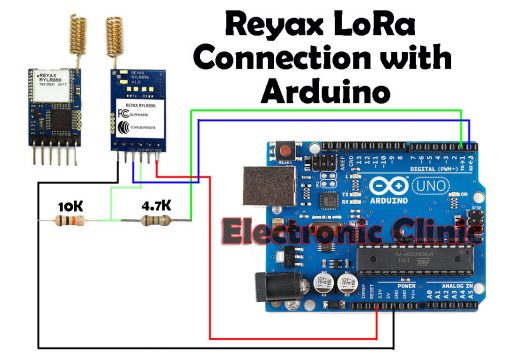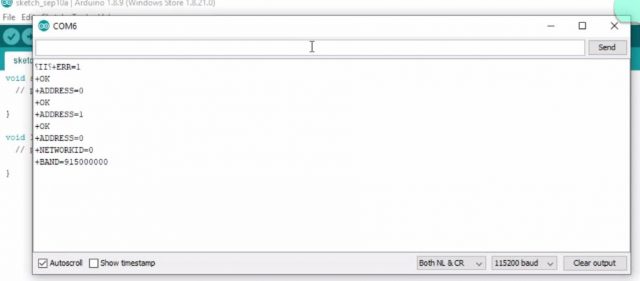Reyax rylr890 LoRa 15km 915MHz RF Transceiver connection and AT commands
Table of Contents
Description:
Reyax rylr890 LoRa– This series of articles is sponsored by Reyax Technology. Reyax provides high-quality modules to assist the customers in entering the target market very fast.
This is my first getting started tutorial on the Reyax rylr890 transceiver module feature the LoRa long range modem that provides ultra-long range spread spectrum communication and high interference immunity while minimizing current consumption. As usual before making any advanced level projects, first, I am going to cover the extreme basics.
In this article, you will learn how to connect the Reyax rylr890/rylr896 Lora transceiver module with the Arduino without using any converter and how to use the basic AT commands using the Arduino’s Serial monitor.
Without any further delay, let’s get started!!!
Note: for the step by step explanation watch video tutorial given at the end of this article.
Amazon links:
Arduino Nano USB-C Type (Recommended)
Reyax rylr890 Lora Transceiver Module:
Other Tools and Components:
ESP32 WiFi + Bluetooth Module (Recommended)
Super Starter kit for Beginners
PCB small portable drill machines
DISCLAIMER:
Please Note: these are affiliate links. I may make a commission if you buy the components through these links. I would appreciate your support in this way!
About the Reyax rylr890 Lora Transceiver Module:
These are the long-range wireless 915Mhz Radio Frequency LoRa Transceiver Modules by the Reyax Technology. The amazing thing about these modules is that we can change the frequencies using the AT commands, which I will explain in a few minutes. These modules are designed for the long-range communication up to 15-kilo meters. Lora transceiver modules can be used in IoT applications, Mobile Equipments, Home security systems, Industrial Monitoring and control equipment, Car Alarm system, Robotics, sensors monitoring, and so on.
This transceiver module has the processor which communicates with the Arduino through the Serial communication. So, the exchange of data between the rylr890 and a microcontroller is controlled by this processor. Now let’s open the datasheet and have look at the specifications.
Reyax rylr890 LoRa Transceiver Module Specification.
VDD Power Supply:
The minimum voltage is 2.8 volts
The Typical Voltage is 3.3 volts
The Maximum voltage is 3.6 volts
Using Arduino I can easily power up these transceiver modules using 3.3 volts.
Frequency Range:
Minimum Frequency Range is 820 MHz
Typical Frequency Range is from 868 to 915 MHz
The maximum Frequency range can be up to 1020 MHz
Communication Range:
Typical Range is 4.5KM
Maximum Range is 15KM
Transmit Current:
Typical value is 43 mA
Receive Current:
Typical value is 16.5 mA
Reyax LoRa Module Pinout:
As you can see in the picture above this transceiver module has a total of 6 pins; which are clearly labeled as VDD, NRST “which is the reset pin active low”. RXD, TXD, pin number 5 is not used, while pin number 6 is the ground.
Reyax LoRa Connection with Arduino:
As you know Arduino is based on the 5v controller while the LoRa transceiver module by the Reyax technology can handle voltages from 2.8 to a maximum 3.6 volts. The typical voltage is 3.3 volts as explained earlier. From this information we know that this module cannot be directly interfaced with the Arduino for this we need some kind of converter which can convert 5 volts into 3.3 volts. But instead of using the converter we can use a simple voltage divider circuit. As you can see 4.7k and 10k resistors are connected in series which gives me 3.4 volts which is perfect for the Reyax LoRa Transceiver module.
A wire from the middle of these resistors is connected with the RXD pin of the module, the other leg of the 10k resistor is connected with the ground, while the other leg of the 4.7k resistor is connected with the TX of the Arduino. The Rx pin of the Arduino is connected with the TXD pin of the LoRa Module. The ground of the LoRa module is connected with the ground of the Arduino.
I will be using the same connections in all of my LoRa based projects. I have already designed a PCB for the LoRa module which I will use in my upcoming tutorials.
For the AT commands change these two wires. Connect TXD with Tx and RXD with the Rx of the Arduino.
Reyax rylr890 LoRa Interfacing with Arduino:
As you can see the connections are done as per the circuit diagram. As I explained for implementing the AT commands simply connect the Tx of the Arduino with the TXD of the LoRa module and connect the Rx of the Arduino with the Rxd of the LoRa module. After implementing the AT commands, again you can interchange the Tx and Rx wires. For the AT commands click on the following link to download the AT commands pdf file.
Download Lora AT commands Pdf: lora at commands
This pdf file consists of all the LoRa AT commands with detailed explanation. Now let’s implement some of the AT commands, I am not changing any parameters, for this series of articles and videos, I prefer to go with the factory default settings. But I will explain how to change the default value.
Lora AT commands Implementation using Arduino:
While everything is wired up as per the connection diagram and Arduino is connected with the Laptop.
|
1 2 3 4 5 6 7 8 9 |
void setup() { // put your setup code here, to run once: } void loop() { // put your main code here, to run repeatedly: } |
Upload this simple sketch and make sure you remove the Tx and Rx pins while you are uploading the sketch. After the sketch is uploaded then you can again connect the Tx and Rx pins.
Open the Serial monitor, select the baud rate 115200 and make sure both NL and CR are selected.
Let’s start with the AT command itself.
Simply type AT and press enter. +OK means it’s working and we can go ahead.
Let’s find the default address of this module, for this we use the command
AT+ADDRESS?
The LoRa module will replay back with the address 0 which is the default address. You can change this address by typing the command followed by the equal sign and a number.
AT+ADDRESS=1 and press enter.
Now the default address will change from zero to 1. But I will go with the default address which is 0.
Now let’s check the network id, for this, we use the command AT+NETWORKID?
The network id default value is 0, which we can change the same way as we did for the address.
Using the AT+BAND command we can set the frequencies of both the LoRa modules. The transmitter and receiver are required to use the same frequency to communicate with each other. I am not going to change the frequency but let’s check the default frequency. Type the command AT+BAND and press enter.
You will see 915MHz as the default frequency which of course you can change.
Similarly, you can use all the AT commands available in the PDF file given above.
The AT+SEND command is used to send data from one module to another module. I will explain this command in my next video, in which I will be sending the sensor data. So, that’s all for now.