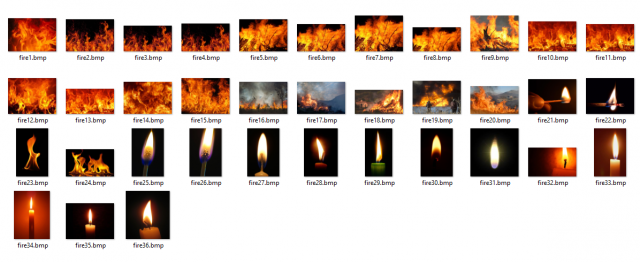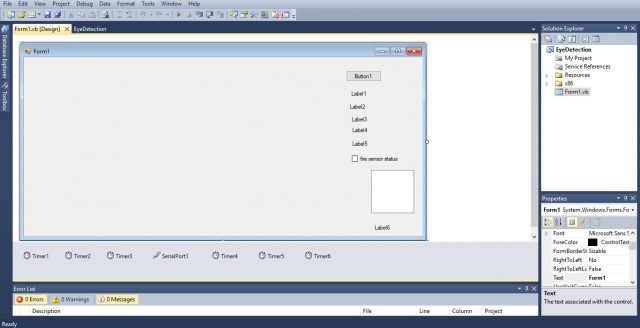Forest Fire Detection System using Arduino and Image Processing vb.net
Table of Contents
Forest Fire Detection System Project Description:
Forest Fire Detection System- This project is based on image processing based forest fire detection along with an email notification. It concentrates in particular on systems that use image and video processing for converting visual data into a form that can be understood by the computer program.
In this project the image processing is done using visual basic dot net “VB.NET” 2010 express edition using emgucv. Emgu CV is a cross platform .Net wrapper to the OpenCV image processing library. Allowing OpenCV functions to be called from .NET compatible languages such as C#, VB, VC++, IronPython etc. The wrapper can be compiled in Mono and run on Windows, Linux, Mac OS X, iPhone, iPad and Android devices.
In this project, a special computer application is designed in Visual Basic “VB.NET”. This designed application is capable of detecting the fire and displaying the temperature in Centigrade in real-time. There is a certain threshold value set for the temperature Sensor defined in the Arduino programming. This threshold value can be adjusted as per the requirement. The K-type thermocouple is used to monitoring the temperature. This temperature sensor is capable of measuring the temperature greater than 1000C which is perfect for this project.
As you know using the image processing there is a high chance of the false detection, to overcome the problem of false detection, I used a temperature sensor with the Arduino which monitors the temperature in that particular area. As you know temperature rises due to the fire. So, this temperature monitoring system will work as the feedback for the fire detection application.
So, a notification email will only be sent if the fire is detected and the temperature has crossed a predefined value. For the email notification both the conditions should satisfy. If any of the two is missing, it will be taken as the false data.
Amazon Purchase Links:
Arduino Nano USB-C Type (Recommended)
MAX6675 k type thermocouple and driver:
Other Tools and Components:
ESP32 WiFi + Bluetooth Module (Recommended)
Super Starter kit for Beginners
PCB small portable drill machines
DISCLAIMER:
Please Note: these are affiliate links. I may make a commission if you buy the components through these links. I would appreciate your support in this way!
How to create an XML file for Fire Detection:
This is my 6th tutorial on image processing using Arduino and VB.NET. In my previous tutorial on the eye pupil tracking system, I explained all the steps on how to train an XML file and then how to use that XML file in the VB.NET application for detecting the human eye. The same technique is used in this project as well. I used the following images to train my own XML file.
You need to watch this tutorial if you want to learn how to create your own XML file for fire detection.
You can use the fire XML file which I created. But I recommend you should try yourself. If you learned this method of creating the XML files, you will be able to detect and track any object.
Download fire XML file: fire
K type thermocouple connection with Arduino Uno:
As you can see the circuit diagram is very simple. The Max6675 breakout board is used with the K type thermocouple. The VCC of the Max6675 is connected with the Arduino’s 5 volts. The ground pin of the Max6675 is connected with the Arduino’s ground. The SCK pin of the Max6675 breakout board is connected with the pin number 6 of the Arduino Uno. The CS pin of the Max6675 is connected with the Arduino’s pin number 5 and the last pin SO of the Max6675 breakout board is connected with the Arduino’s pin number 4.
The +VE and GND wires of the K type thermocouple will be connected with the +VE and GND contacts of the Max6675 breakout board.
Forest fire detection system Arduino Programming:
Before you start the programming, first of all, make sure that you download the max6675 library. This library can be downloaded by clicking on the download button below.
|
1 2 3 4 5 6 7 8 9 10 11 12 13 14 15 16 17 18 19 20 21 22 23 24 25 26 27 28 29 30 31 32 33 34 35 36 37 |
#include "max6675.h" int thermoDO = 4; // so int thermoCS = 5; // int thermoCLK = 6; // sck float temp1 = 0; MAX6675 thermocouple(thermoCLK, thermoCS, thermoDO); void setup() { Serial.begin(9600); // wait for MAX chip to stabilize, 500 milli seconds equal to a half second delay(500); } void loop() { // Serial.println(thermocouple.readFahrenheit()); temp1 = thermocouple.readCelsius(); Serial.println(temp1); // adjust the following conditions according to the temperature we want to set . if(temp1 < 40 ) { Serial.println("normal"); delay(1000); } if(temp1 > 60) { Serial.println("fire"); delay(1000); } else delay(500); } |
Forest Fire Arduino Program Explanation:
You need the following library to use the K type thermocouple and max6675.
#include “max6675.h”
Following are the Arduino’s pins defined for the D0, CS, and CLK. These are the pins of the max6675 breakout board.
int thermoDO = 4; // so
int thermoCS = 5; //
int thermoCLK = 6; // sck
A variable temp1 of the type float is used to store the temperature.
float temp1 = 0;
MAX6675 thermocouple(thermoCLK, thermoCS, thermoDO);
void setup() {
For the Serial communication with the Computer or Laptop, you need to specify the baud rate. In my case, I selected 9600. Make sure you use the same baud rate in the designed fire detection application, otherwise the project won’t work.
Serial.begin(9600);
// wait for MAX chip to stabilize, 500 milli seconds equal to a half second
delay(500);
}
void loop() {
The following line reads the temperature and store the value in temp1.
temp1 = thermocouple.readCelsius();
Using the serial.println function the temperature value is sent serially to the computer fire detection application.
Serial.println(temp1);
// adjust the following conditions according to the temperature you want to set .
if(temp1 < 40 )
{
Serial.println(“normal”);
delay(1000);
}
if(temp1 > 60)
{
Serial.println(“fire”);
delay(1000);
} else
delay(500);
}
VB.NET Fire Detection Application:
The form1 has a picturebox1, one button with the caption Button1, Six labels, a checkbox with the caption fire sensor data and a text box. A total of 6 timers are used in the form and a serial port. This Serial Port is important for the communication between the Arduino and computer applications. This is the same application I used in the human face recognition based entrance door lock control system.
Read all of my previous 5 articles on the image processing, because these are using the same concept and I have already explained the extreme basics, so that’s why In this article I am giving you only the references.
Image Processing Forest Fire Detection Application Programming:
Before you start the programming, first of all, make sure that you download and install the emgucv. The version of the emgucv used is already explained in my previous tutorials.
|
1 2 3 4 5 6 7 8 9 10 11 12 13 14 15 16 17 18 19 20 21 22 23 24 25 26 27 28 29 30 31 32 33 34 35 36 37 38 39 40 41 42 43 44 45 46 47 48 49 50 51 52 53 54 55 56 57 58 59 60 61 62 63 64 65 66 67 68 69 70 71 72 73 74 75 76 77 78 79 80 81 82 83 84 85 86 87 88 89 90 91 92 93 94 95 96 97 98 99 100 101 102 103 104 105 106 107 108 109 110 111 112 113 114 115 116 117 118 119 120 121 122 123 124 125 126 127 128 129 130 131 132 133 134 135 136 137 138 139 140 141 142 143 144 145 146 147 148 149 150 151 152 153 154 155 156 157 158 159 160 161 162 163 164 165 166 167 168 169 170 171 172 173 174 175 176 177 178 179 180 181 182 183 184 185 186 187 188 189 190 191 192 193 194 195 196 197 198 199 200 201 202 203 204 205 206 207 208 209 210 211 212 213 214 215 216 217 |
' libraries Imports System.Runtime.InteropServices Imports System.Threading Imports System.IO Imports System.Net Imports System.Net.Mail Imports System.Net.NetworkCredential Imports System.Reflection Imports System.Text Imports Microsoft.Win32 Imports System.IO.Ports Imports Emgu.CV Imports Emgu.CV.Util Imports Emgu.CV.Structure Imports System.Diagnostics Public Class Form1 Dim firecount As Integer = 0 Dim fireflag As Integer = 0 Dim eyesdetected As Integer Dim firedetected As Integer Dim eyesclosedtime As Integer Dim eyesclosedtimelong As Integer Dim web As Capture = New Capture ' thread-safe calling for thread_hide Delegate Sub Change() Private Declare Function InternetGetConnectedState Lib "wininet.dll" (ByRef lpdwFlags As Int32, ByVal dwReserved As Int32) As Boolean Delegate Sub SetTextCallback(ByVal [text] As String) Private Sub frmKeyRogger_Resize(ByVal sender As Object, ByVal e As System.EventArgs) Handles Me.Resize If Me.WindowState = FormWindowState.Minimized Then Me.Hide() End If End Sub Private Sub Timer1_Tick(ByVal sender As System.Object, ByVal e As System.EventArgs) Handles Timer1.Tick fire() End Sub Private Sub wait(ByVal interval As Integer) Dim sw As New Stopwatch sw.Start() Do While sw.ElapsedMilliseconds < interval ' Allows UI to remain responsive Application.DoEvents() Loop sw.Stop() End Sub Sub playbackgroundsoundsleepy() My.Computer.Audio.Play(My.Resources.sleepy, AudioPlayMode.WaitToComplete) End Sub Sub playbackgroundsoundsevere() My.Computer.Audio.Play(My.Resources.severe, AudioPlayMode.WaitToComplete) End Sub Sub fire() Dim photo As Image(Of Bgr, Byte) Dim currentCenter As New Point() photo = web.RetrieveBgrFrame Dim carsdetection As New CascadeClassifier("C:\data\haarcascades\fire.xml") ' this one is for the face detection haarcascade_frontalface_default firedetected = 0 Try Dim image As Image(Of Gray, Byte) = photo.Convert(Of Gray, Byte)() For Each face As Rectangle In carsdetection.DetectMultiScale(image, 1.1, 8, Size.Empty, Size.Empty) ' default 1.1, 8 ( while best values are 1.2 and 17 after checking) photo.Draw(face, New Bgr(Color.Red), 10) ' if used negative number then the rectangle is filled currentCenter.X = CInt(CDbl(face.X + face.X + face.Width) / 2.0) currentCenter.Y = CInt(CDbl(face.Y + face.Y + face.Height) / 2.0) Label1.Text = (currentCenter.X).ToString Label2.Text = (currentCenter.Y).ToString firedetected = 1 ' we are storing 1 if eyes are detected. Next PictureBox1.Image = photo.ToBitmap Catch ex As Exception End Try If firedetected = 1 Then Label4.Text = " fire detected" Else Label4.Text = " no fire" firedetected = 0 End If End Sub Private Sub Timer4_Tick(ByVal sender As System.Object, ByVal e As System.EventArgs) Handles Timer4.Tick If InStr(txtOutput.Text, "fire") Then CheckBox2.Checked = True CheckBox2.Text = "Fire" End If If InStr(txtOutput.Text, "no") Then CheckBox2.Checked = False CheckBox2.Text = "No Fire" End If End Sub Private Sub Timer5_Tick(ByVal sender As System.Object, ByVal e As System.EventArgs) Handles Timer5.Tick If ((CheckBox2.Checked = True) And (firedetected = 1)) Then Dim smtp As New SmtpClient Dim message As New MailMessage Dim username As String Dim password As String Dim destination As String Dim subject As String Dim lngFlags As Integer username = "fireforrest392@gmail.com" password = "electroniclinic" destination = "fire@gmail.com" subject = "Fire detected" smtp.Host = "smtp.gmail.com" smtp.EnableSsl = True smtp.Port = 587 smtp.Credentials = New Net.NetworkCredential(username, password) message.To.Add(destination) message.From = New MailAddress(username) message.Subject = subject message.Body = txtOutput.Text If InternetGetConnectedState(lngFlags, 0) Then ' checks if internet connection is available or not smtp.Send(message) txtOutput.Text = "" CheckBox2.Checked = False Else txtOutput.Text = txtOutput.Text + "" + vbNewLine + " net connection not available" + vbNewLine + "" End If End If End Sub Private Sub Form1_Load(ByVal sender As System.Object, ByVal e As System.EventArgs) Handles MyBase.Load SerialPort1.Close() SerialPort1.PortName = "com5" SerialPort1.BaudRate = "9600" SerialPort1.DataBits = 8 SerialPort1.Parity = Parity.None SerialPort1.StopBits = StopBits.One SerialPort1.Handshake = Handshake.None SerialPort1.Encoding = System.Text.Encoding.Default SerialPort1.Open() End Sub Private Sub DataReceived(ByVal sender As Object, ByVal e As SerialDataReceivedEventArgs) Handles SerialPort1.DataReceived Try Dim mydata As String = "" mydata = SerialPort1.ReadExisting() If txtOutput.InvokeRequired Then txtOutput.Invoke(DirectCast(Sub() txtOutput.Text &= mydata, MethodInvoker)) Else txtOutput.Text &= mydata End If Catch ex As Exception MessageBox.Show(ex.Message) End Try End Sub Private Sub Timer6_Tick(ByVal sender As System.Object, ByVal e As System.EventArgs) Handles Timer6.Tick txtOutput.Text = "" End Sub End Class |
Forest fire detection system Report / Thesis:
The complete thesis of the forest fire detection system based on the image processing can be downloaded by clicking on the following download button.